You can select a provider and address that will be used in place of the billing provider's name and address on claims submitted electronically. The billing provider's name and information (IDs, address, and phone number) will be substituted for that of the specified provider.
To change the provider overrides for e-claims
In the Practice Defaults dialog box, select the eClaims Override tab.
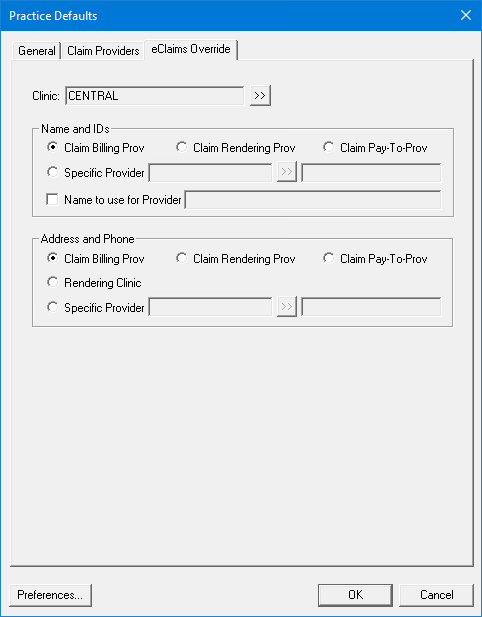
For each clinic that you want to set up e-claim overrides for, do the following::
From the Clinic list, select a clinic.
Set up the following options:
Name and IDs - The provider's name and provider IDs that you want to use for the billing provider's name and IDs on electronic claims.
Select one of the following options:
Claim Billing Prov - To use the billing provider's name and provider IDs.
Claim Render Prov - To use the rendering provider's name and provider IDs.
Claim Pay-To Prov - To use the pay-to provider's name and provider IDs.
Specific Provider - To use a specific provider's name and provider IDs, do one of the following:
Enter the correct ID in the box.
To select a provider, do the following:
Click the search button ![]() .
.
The Select Provider dialog box appears.
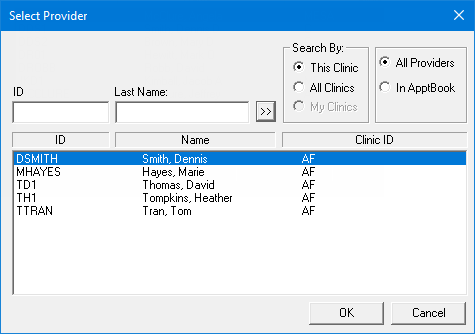
Either leave the ID and Last Name boxes empty to get a list of all providers, or enter all or part of a provider's ID or last name in the ID or Last Name box, respectively, to search for a provider.
Under Search By, select one of the following options: This Clinic, to search for the provider in the clinic that you are currently logged in to; All Clinics, to search for the provider in all clinics; or My Clinics, to search for the provider in the clinics to which you have been granted the "My Clinics, Select Provider " security right.
Notes:
The All Clinics option is available only if your user account has been granted the "View All Providers" security right for the Central clinic and if your user account has not been granted the "My Clinics, Select Provider" security right for the clinic that you are currently logged in to.
The My Clinics option is available only if your user account has been granted the "My Clinics, Select Provider" security right for at least one clinic and if your user account has not been granted the "View All Providers" security right for the Central clinic.
Either select the All Providers option to include providers who are associated with clinics (and who have a Log On User ID), or select the In ApptBook option to include providers who have been set up in Appointment Book.
Click the search button ![]() .
.
The matching primary and secondary providers appear in the list.
Select the correct provider.
Click OK.
To override the billing provider's name, do the following:
Select the Name to use for Provider checkbox.
Enter the correct name in the box.
Address and Phone - The provider's address and phone number that you want to use for the billing provider's address and phone number on electronic claims. Select one of the following options:
Claim Billing Prov - To use the billing provider's address and phone number.
Claim Render Prov - To use the rendering provider's address and phone number.
Claim Pay-To Prov - To use the pay-to provider's address and phone number.
Specific Provider - To use a specific provider's address and phone number, do one of the following:
Enter the correct ID in the box.
To select a provider, do the following:
Click the search button ![]() .
.
The Select Provider dialog box appears.
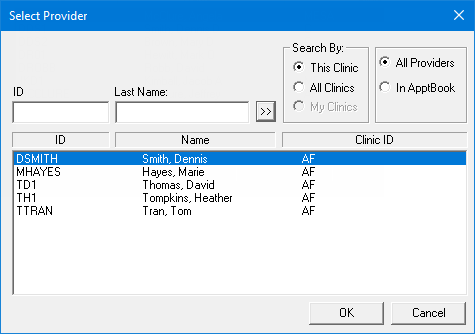
Either leave the ID and Last Name boxes empty to get a list of all providers, or enter all or part of a provider's ID or last name in the ID or Last Name box, respectively, to search for a provider.
Under Search By, select one of the following options: This Clinic, to search for the provider in the clinic that you are currently logged in to; All Clinics, to search for the provider in all clinics; or My Clinics, to search for the provider in the clinics to which you have been granted the "My Clinics, Select Provider " security right.
Notes:
The All Clinics option is available only if your user account has been granted the "View All Providers" security right for the Central clinic and if your user account has not been granted the "My Clinics, Select Provider" security right for the clinic that you are currently logged in to.
The My Clinics option is available only if your user account has been granted the "My Clinics, Select Provider" security right for at least one clinic and if your user account has not been granted the "View All Providers" security right for the Central clinic.
Either select the All Providers option to include providers who are associated with clinics (and who have a Log On User ID), or select the In ApptBook option to include providers who have been set up in Appointment Book.
Click the search button ![]() .
.
The matching primary and secondary providers appear in the list.
Select the correct provider.
Click OK.
Click OK.